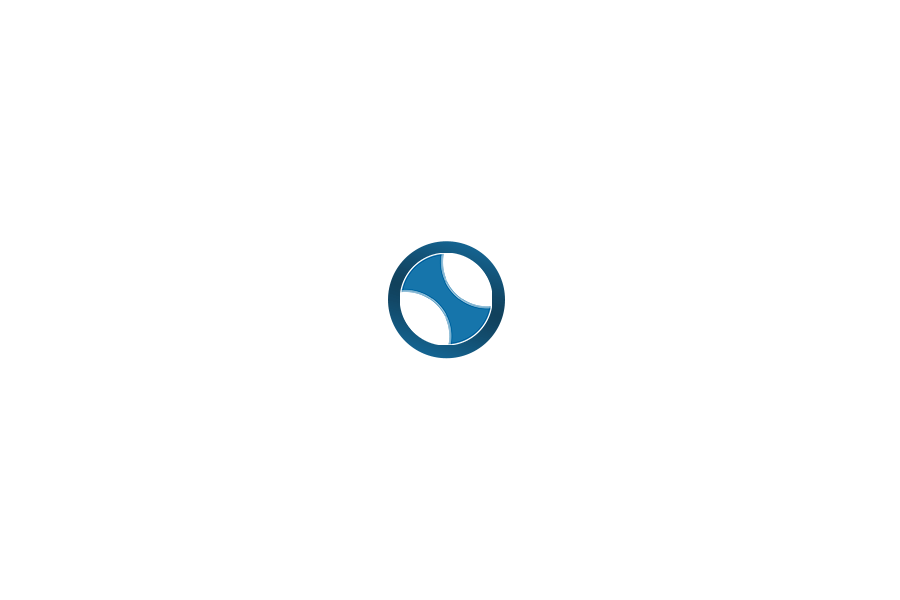In our article Purchase Order Management Software, Part 1 of this NITRO Purchasing series of articles on our Purchase Order Management System, we explored the many functionalities and integrations that you will find unparalleled in the market of Purchase Order Software. Below, we will use video from our workshop to demonstrate exactly how our PO system handles approvals at various levels.
Q: How does NITRO’s Purchase Order Management System handle approvals?
NITRO Purchase Order Management System and Approvals
A: Alright, let’s dive into this purchase request journey! First off, when someone wants to submit a request, they enter our purchase request system. Now, let me take you back to the basics of this system. We’ve set it up with different levels of approval based on various factors like the person making the request, the department, the amount involved, and more. These levels decide who gives the green light.
Now, let’s zoom in on the process. Say, there’s a new purchase request for something like a laptop. We’re keeping it simple for now, just choosing items from a drop-down list. The old one’s outdated, so we’re replacing it.
Once the request is in, it’s pending approval at level one. This info shoots off to the designated approver – in this case, let’s call them CCS sales demo, although it could be Jeff, Krista, or anyone handling this. They get a message saying there’s a request that needs approval.
The Approver’s Interface
Now, let’s switch gears to the approver’s side. They receive an email notification about the approval task and even see it in their Teams – thanks to our trusty NITRO Engage bot. They can choose to approve, deny, or even have a look at the item in their browser. Plus, they can also view a list of their pending approvals.
For the sake of this scenario, let’s hit “approve.” The task is marked as approved. Back on the requester’s end, they receive a message confirming the creation and approval. All of this happens without delving into the backend SharePoint – just smooth interaction within Teams.
But, there’s a twist! I realized I goofed up – this request actually requires two levels of approval due to its cost and department specifications. So, we’re back on track with the correct level. Let’s call in John Smith for level two approval. John’s on it – they get an email notification too.
John heads into their Teams, sees the task, and like clockwork, approves it. With the level two approval, the request is fully approved. On the requester’s dashboard, it shows that the request was given the thumbs-up at level two.
Purchase Order System for Your Finance Team
And here’s the bonus: This meticulous record-keeping isn’t just for show. It’s the system of record we talk about, ensuring compliance and transparency. It’s your financial safety net, giving you a full scoop on who, why, when, and how. We’ve got the whole journey and approval history neatly documented for you in the backend system.
So, the next time you’re considering a purchase, know that we’re not just pressing buttons – we’re weaving a tapestry of efficiency and accountability!
How can NITRO help you skyrocket productivity? Get a personalized demonstration of the product below.
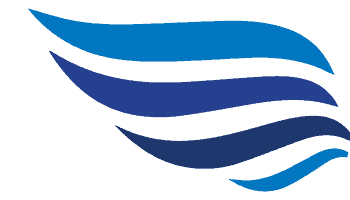
Get your demo of NITRO Help Desk!