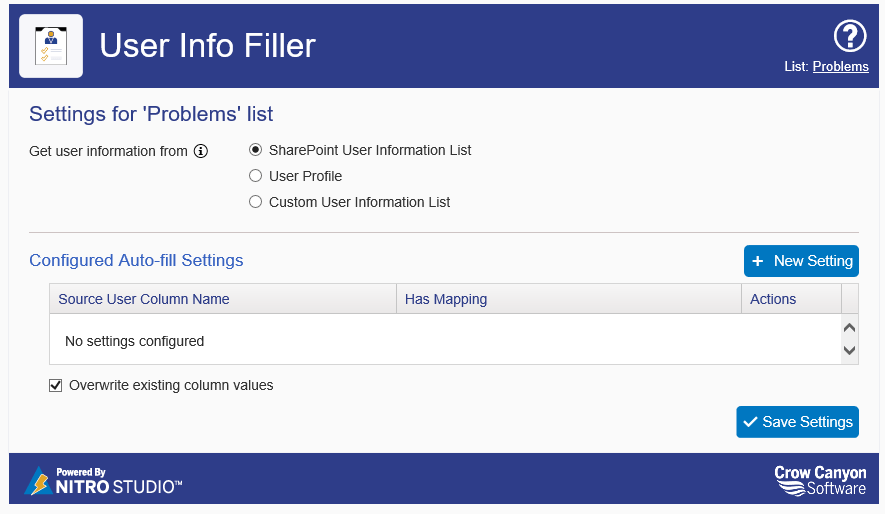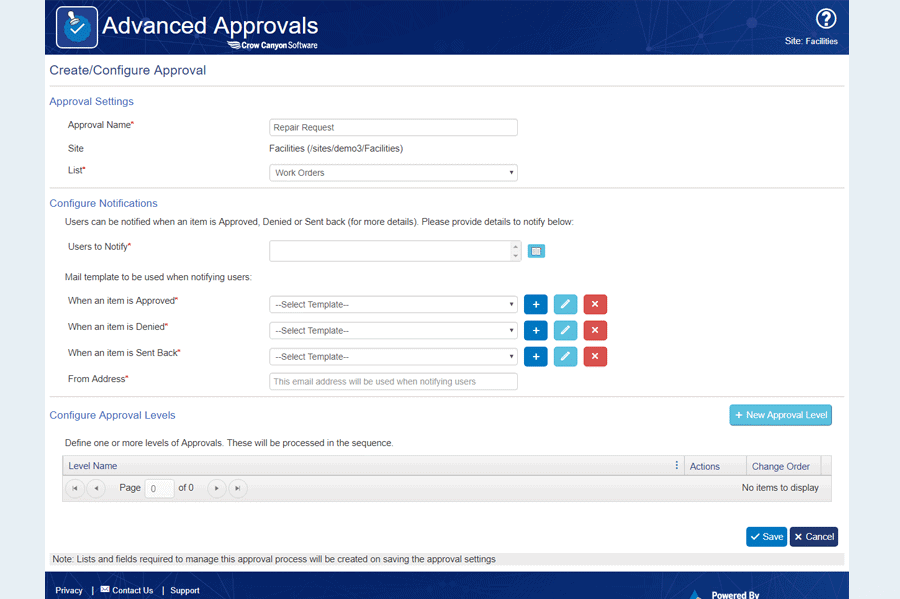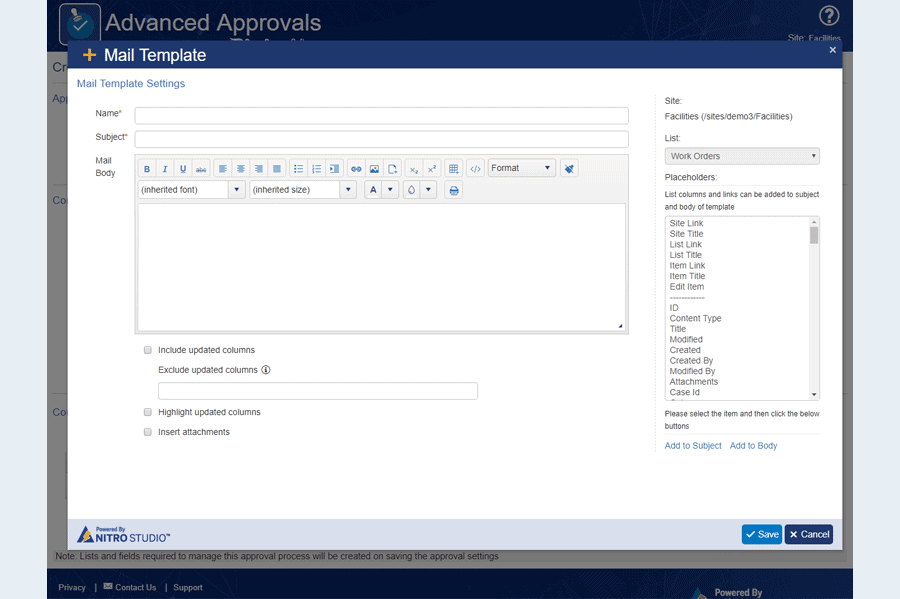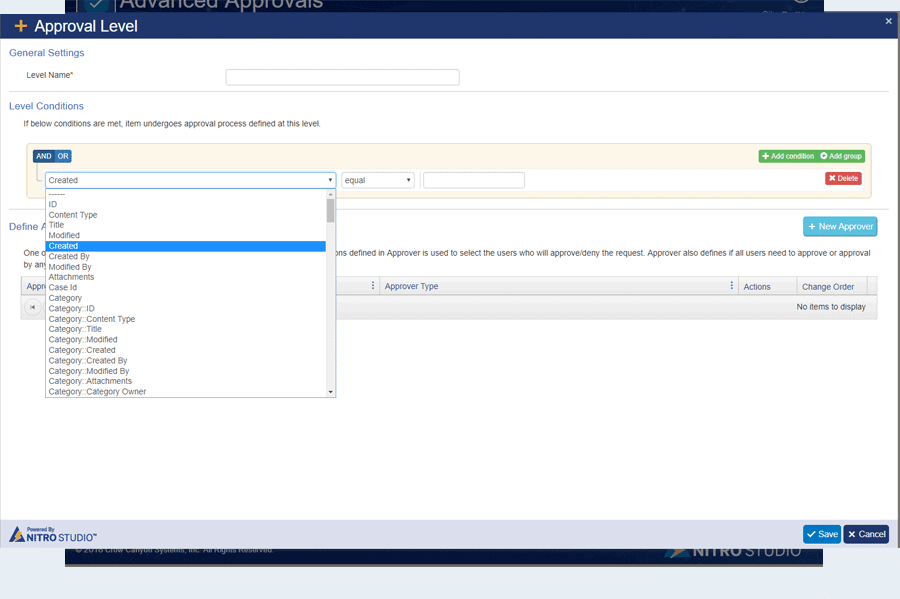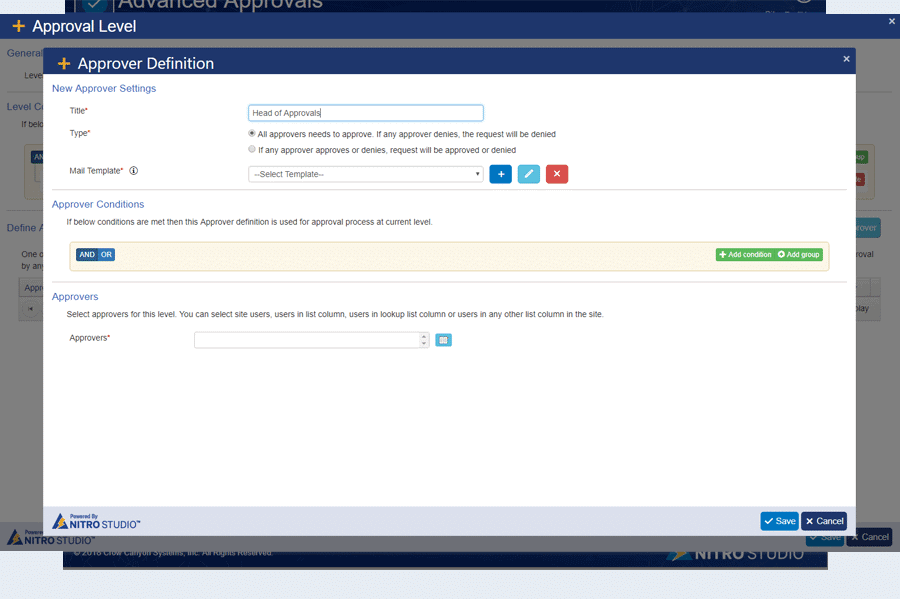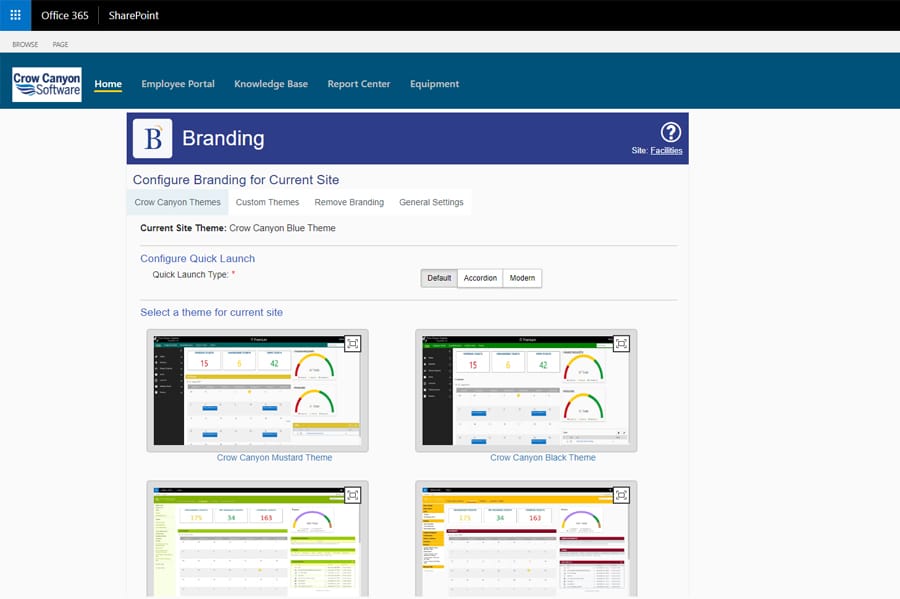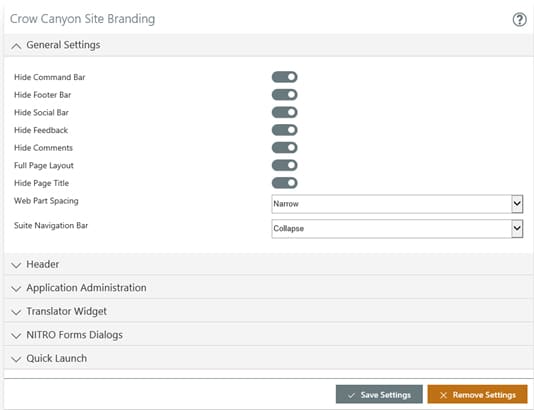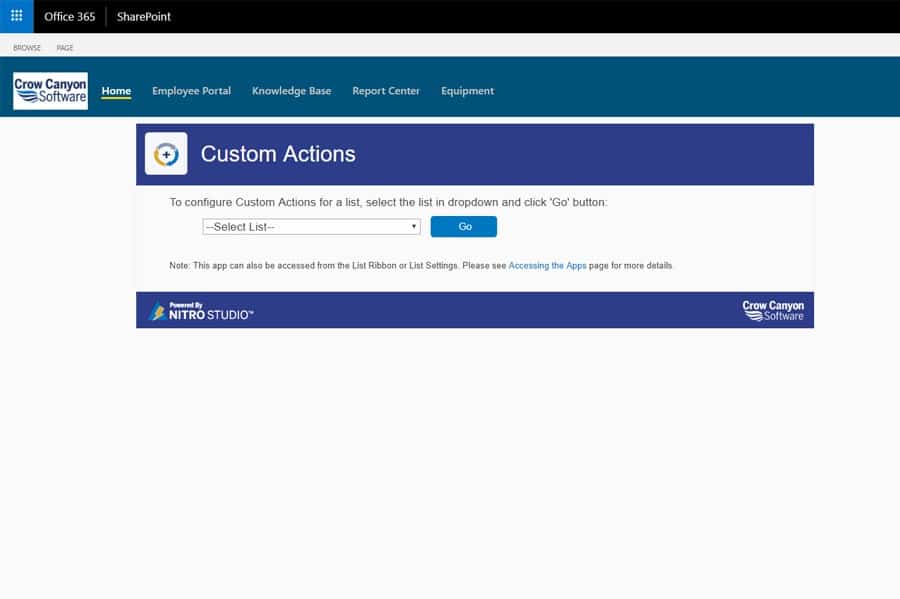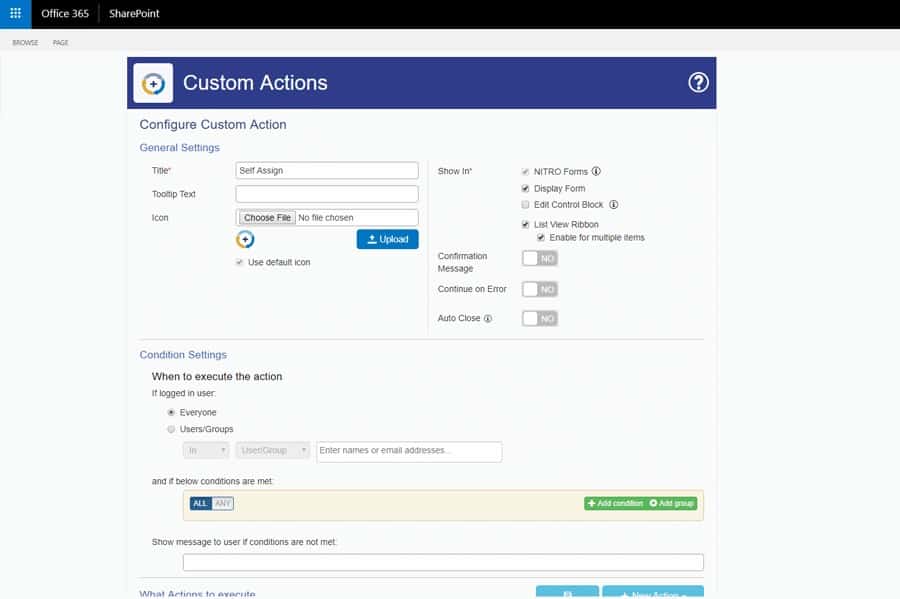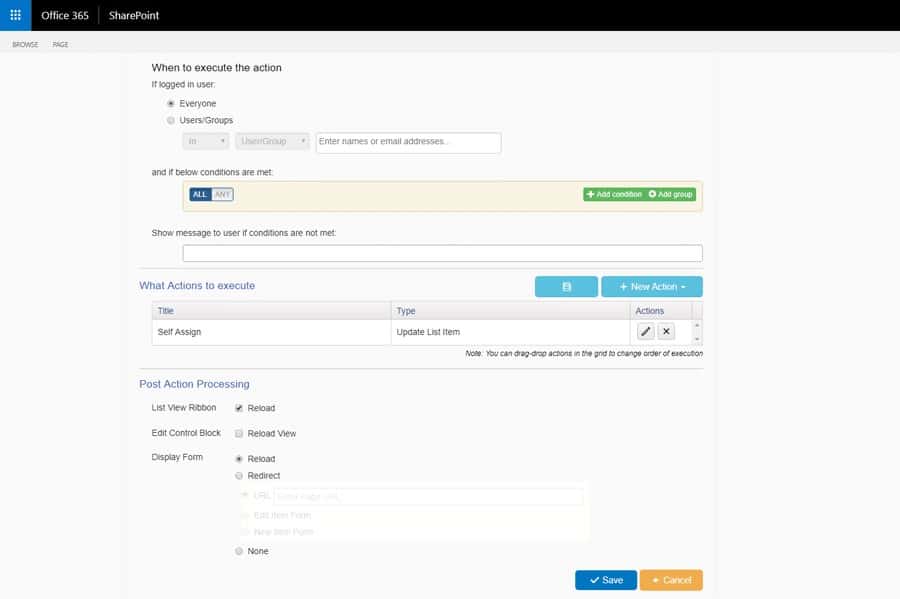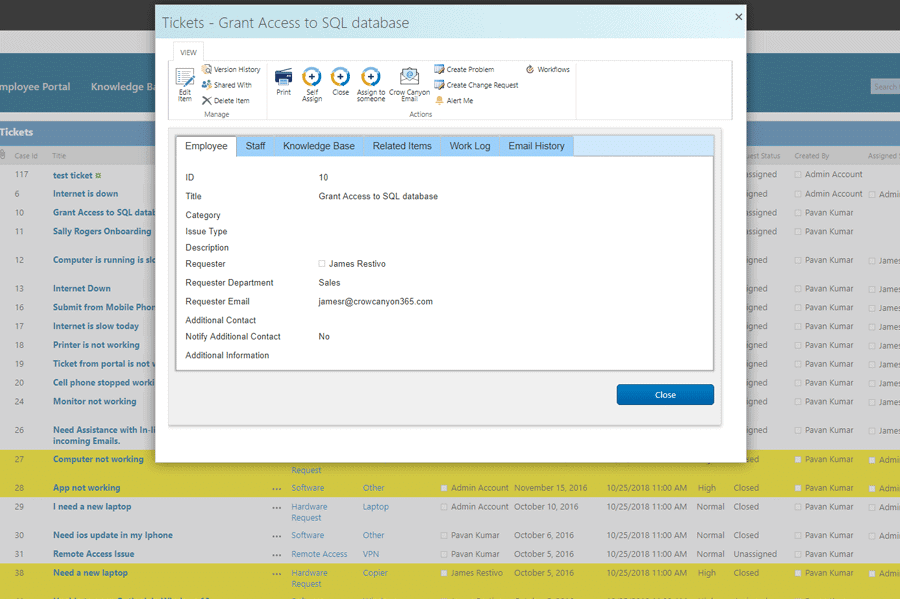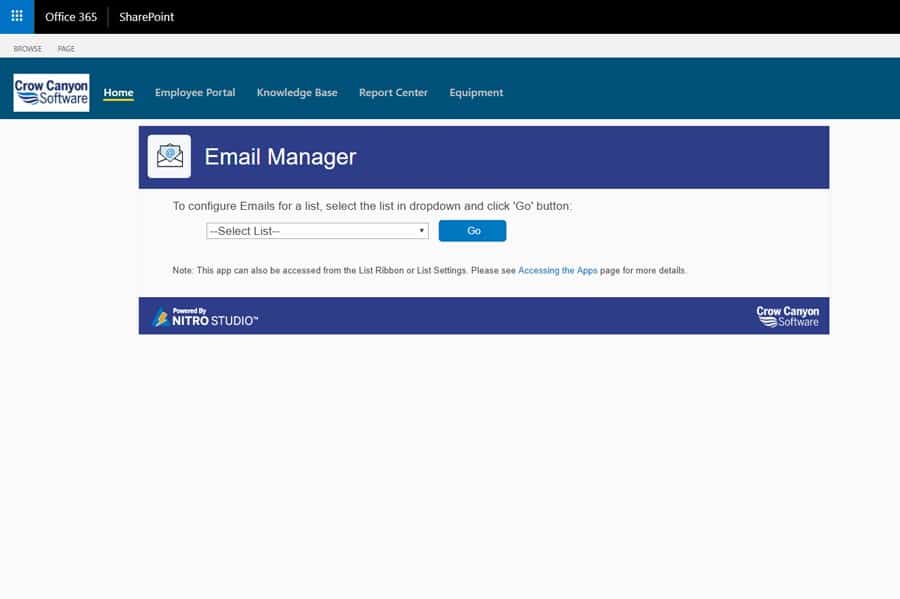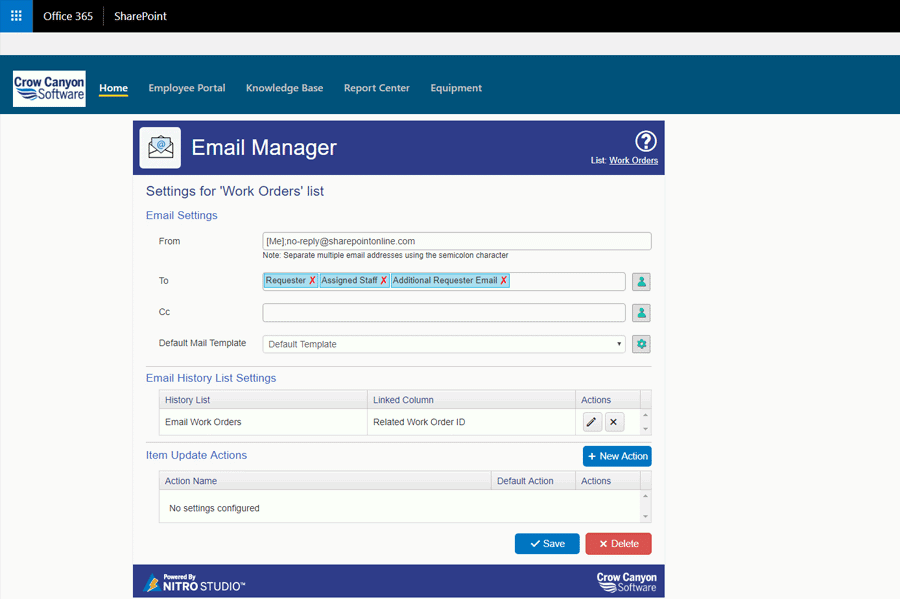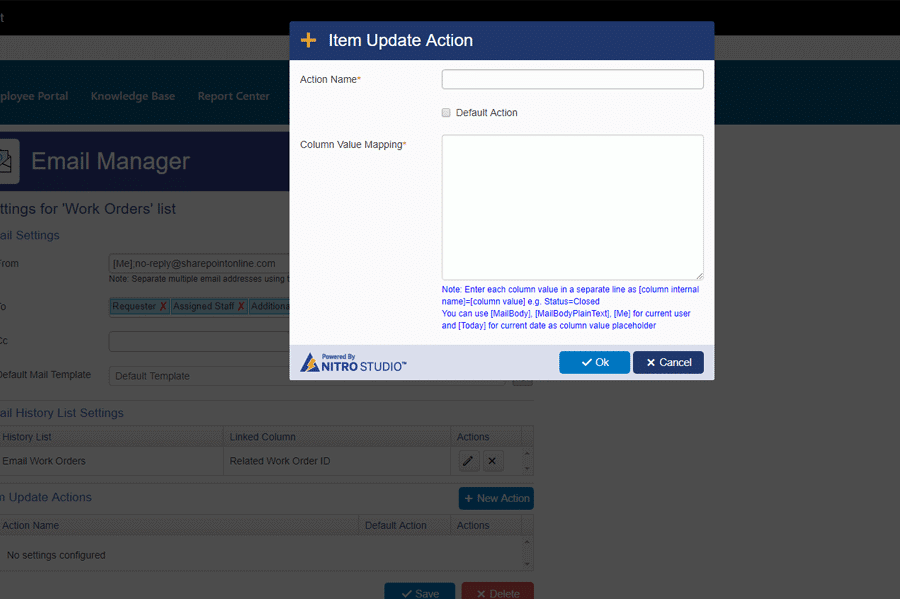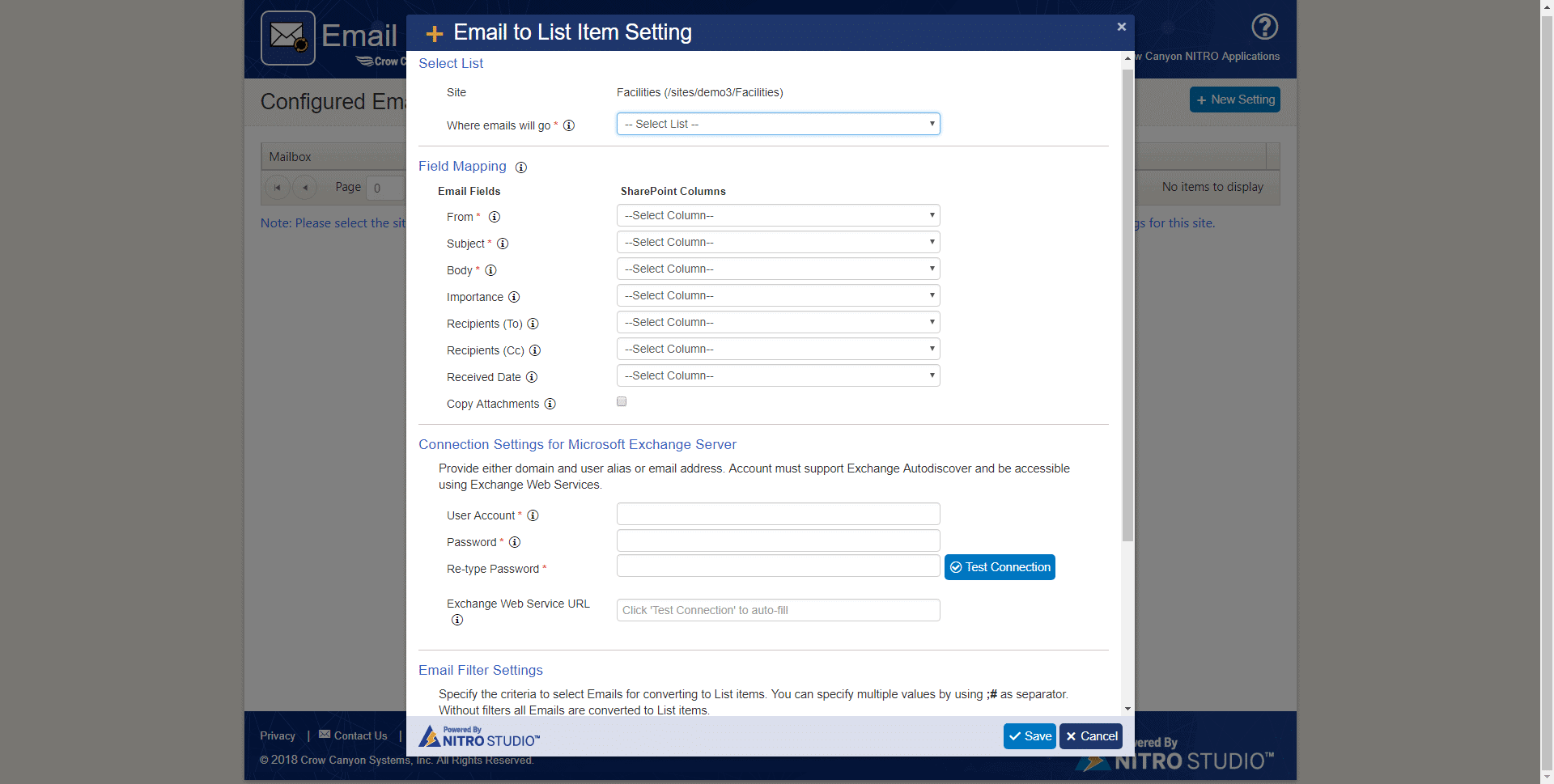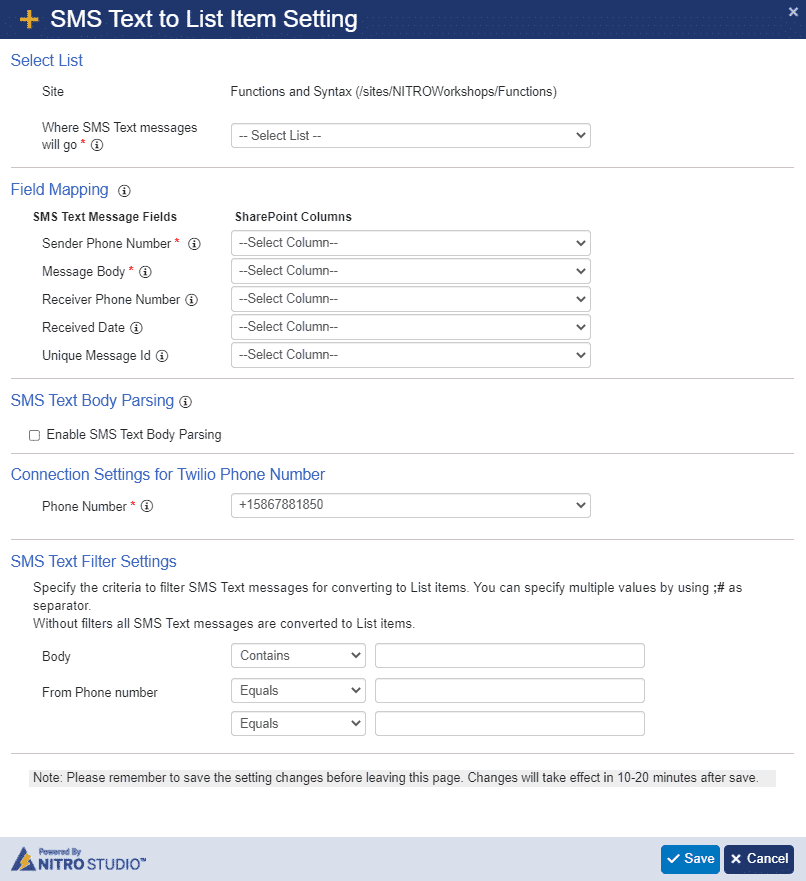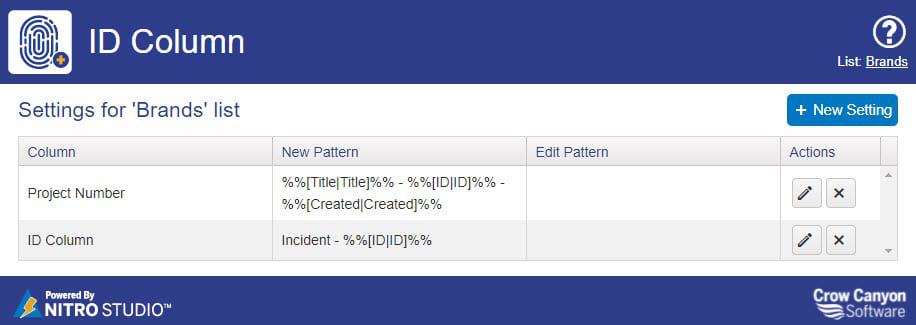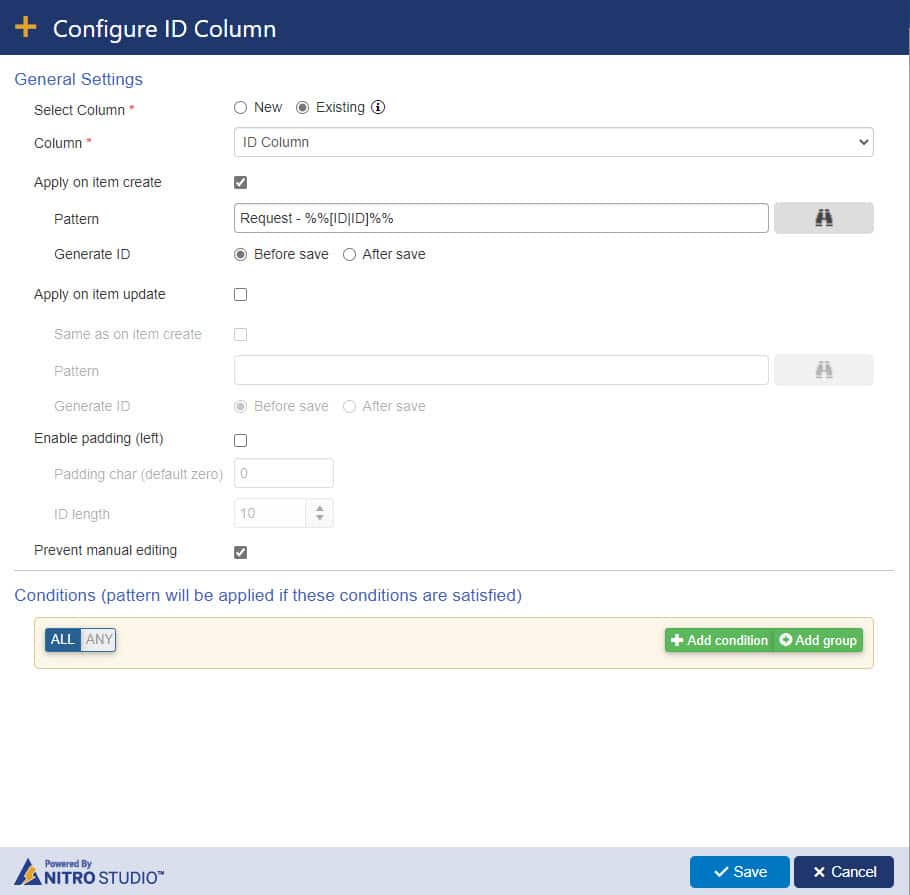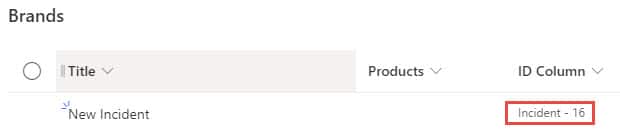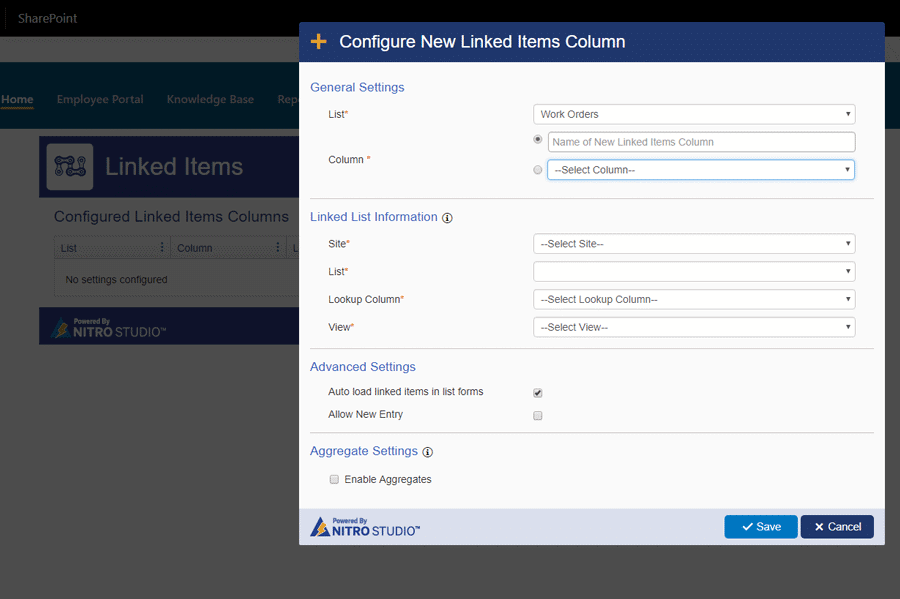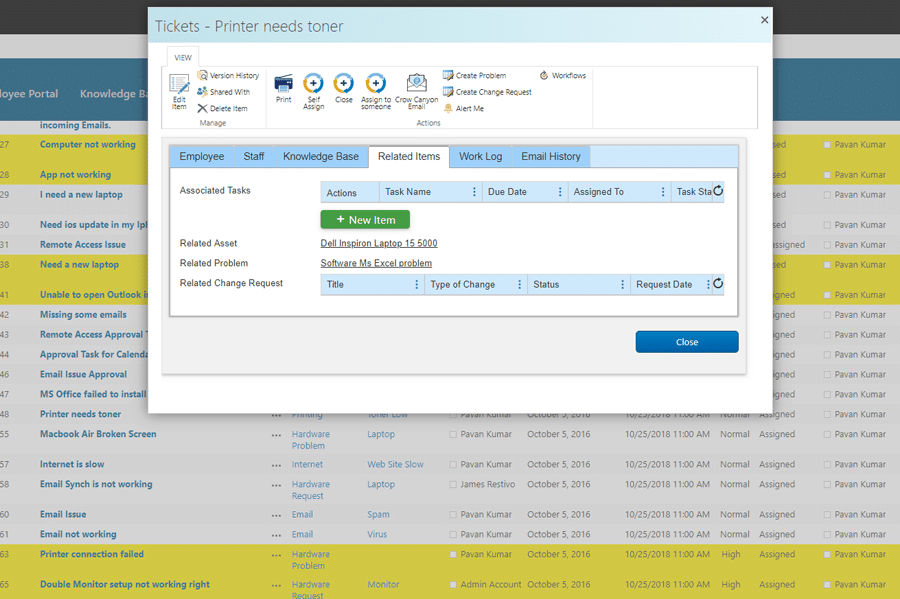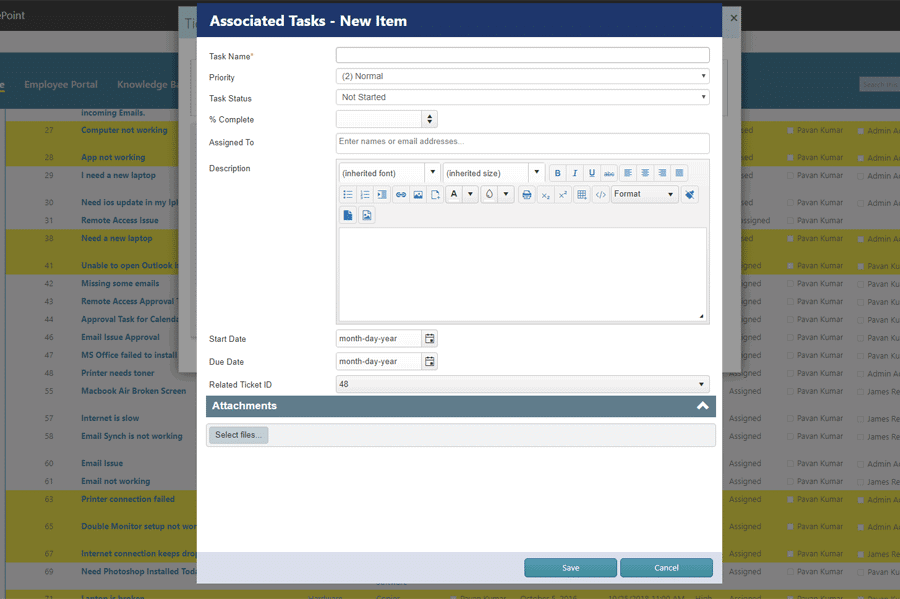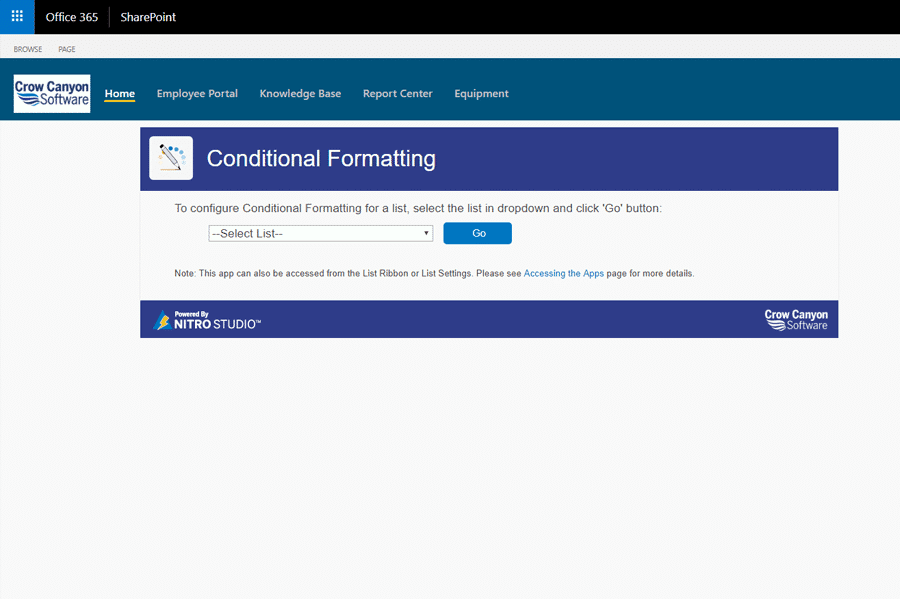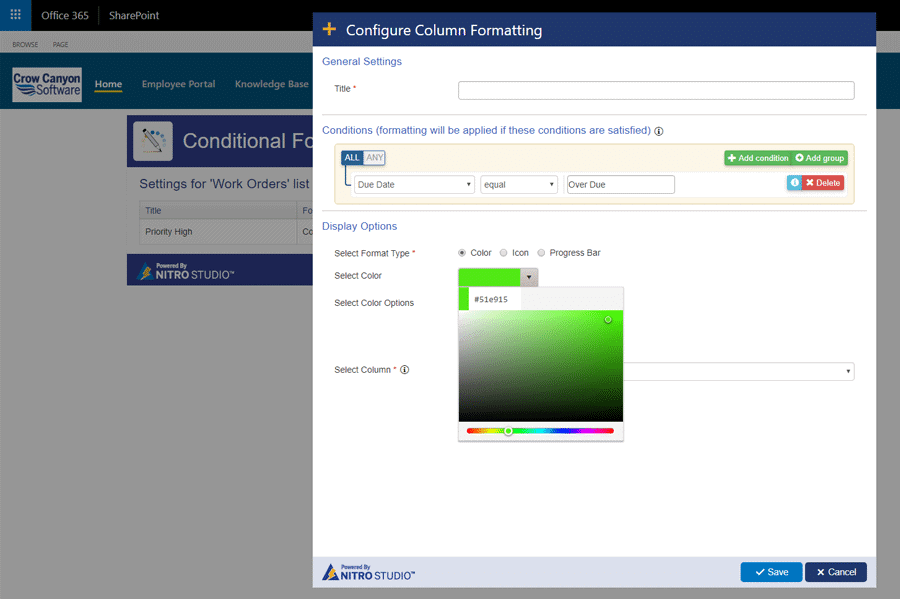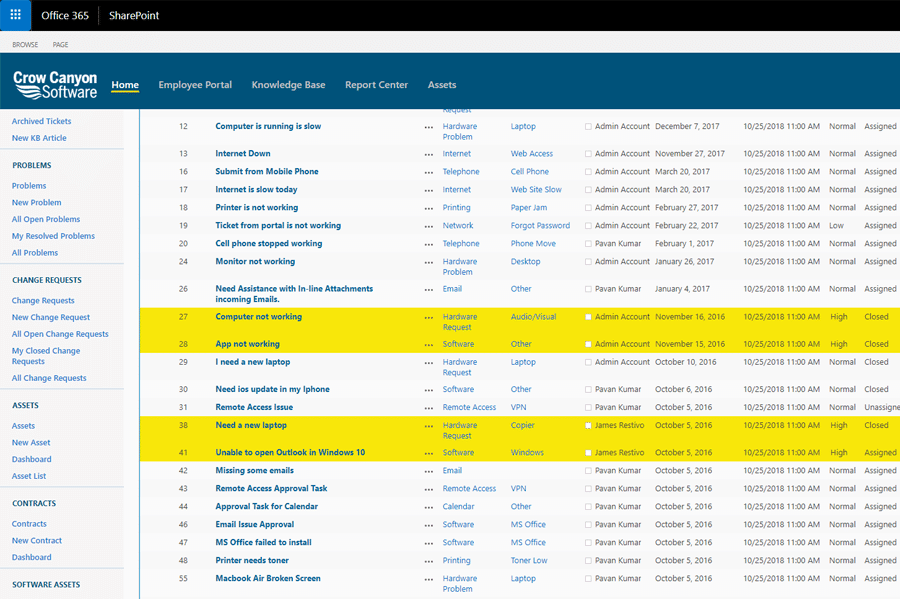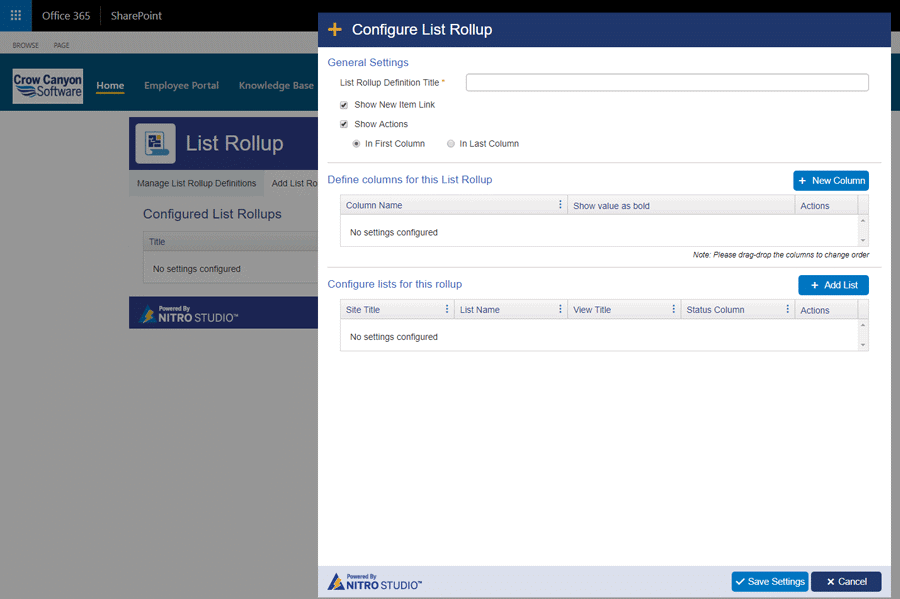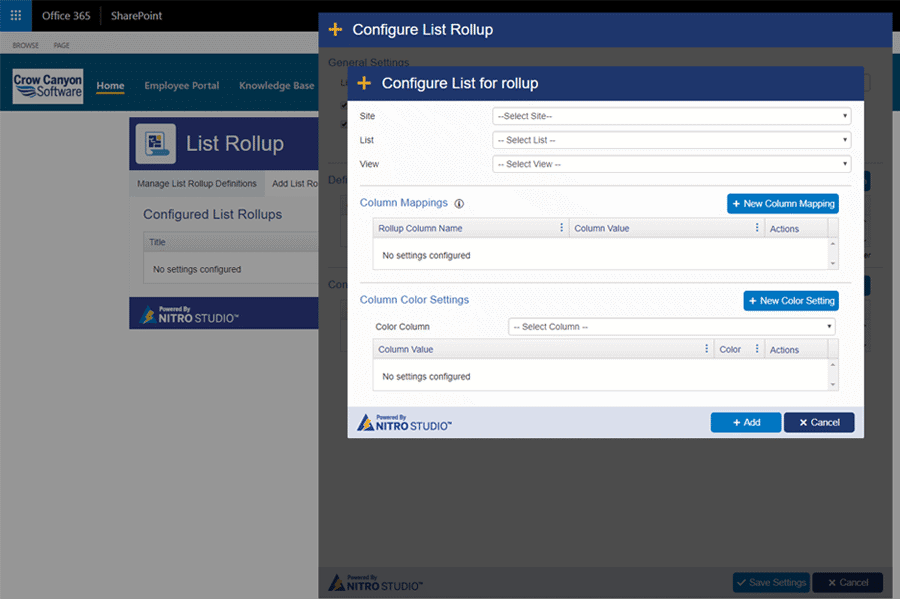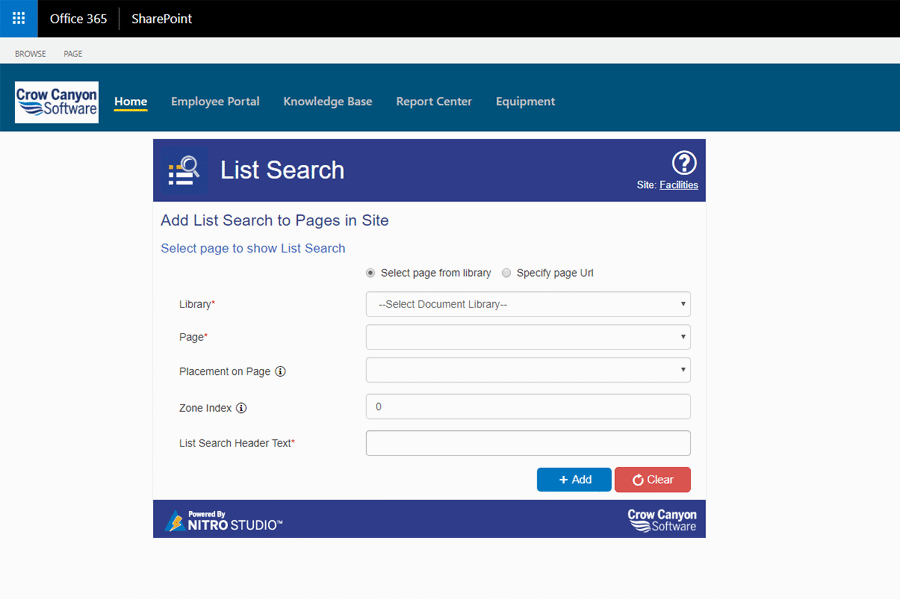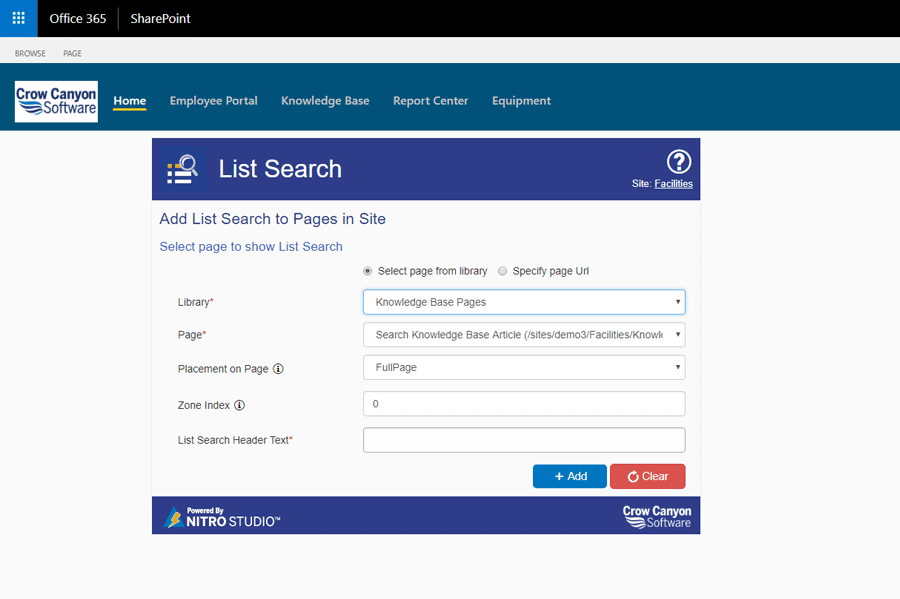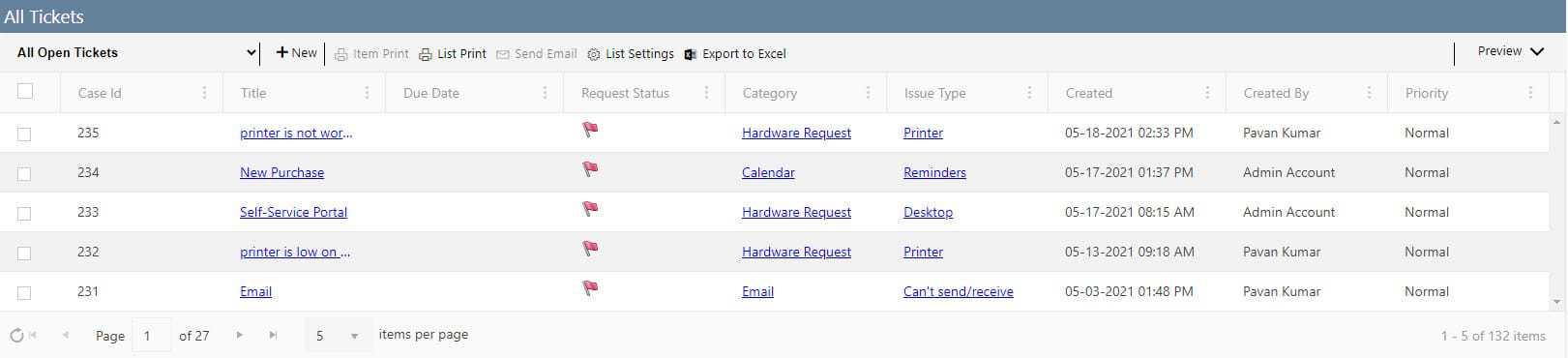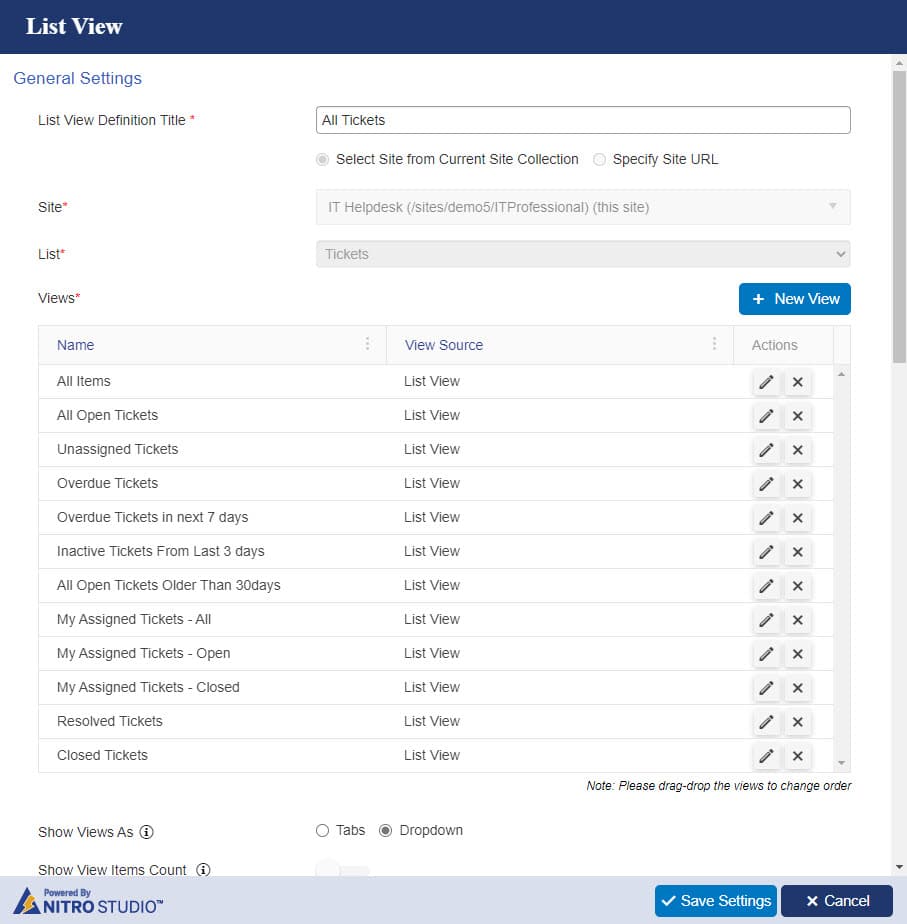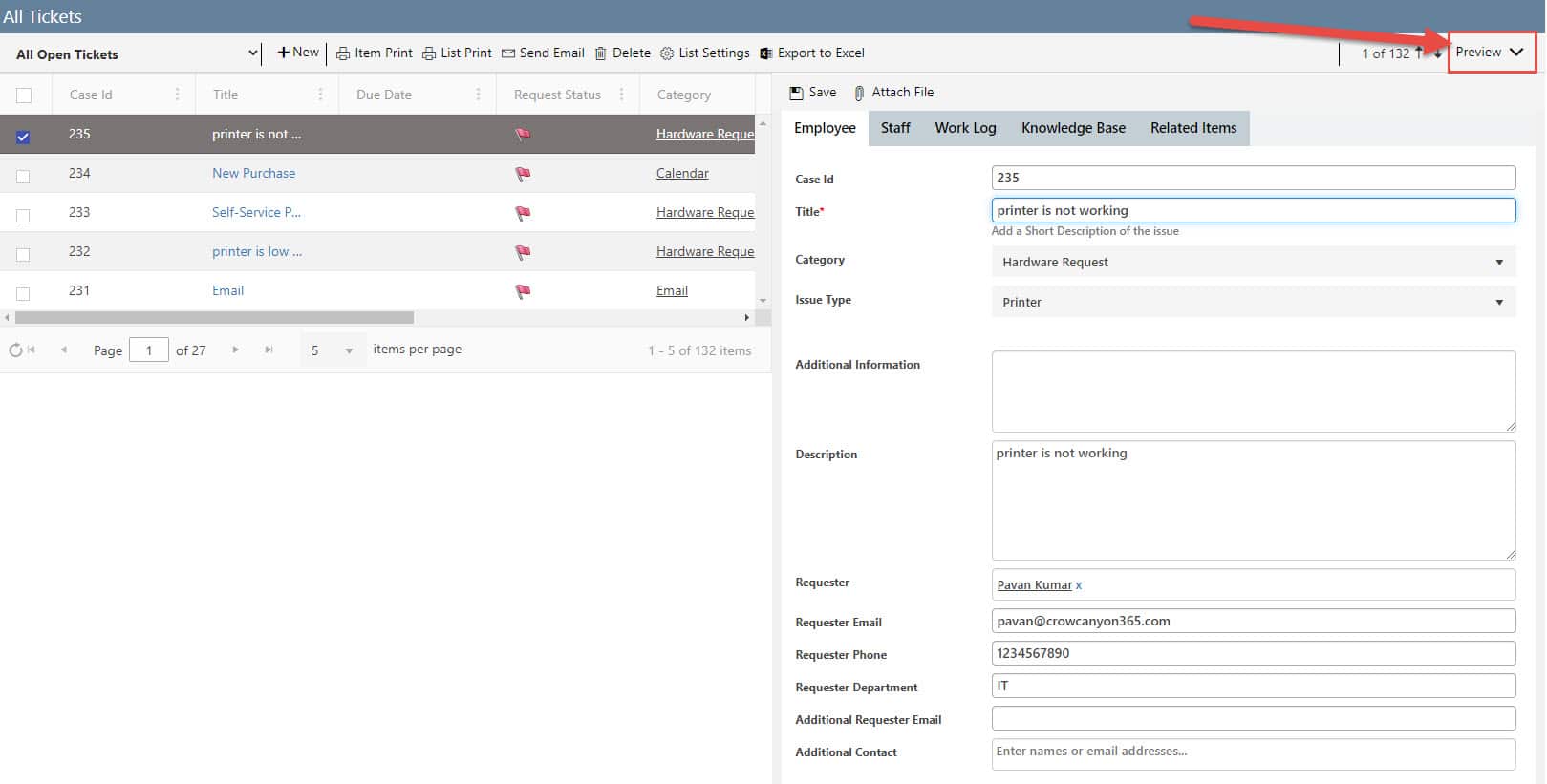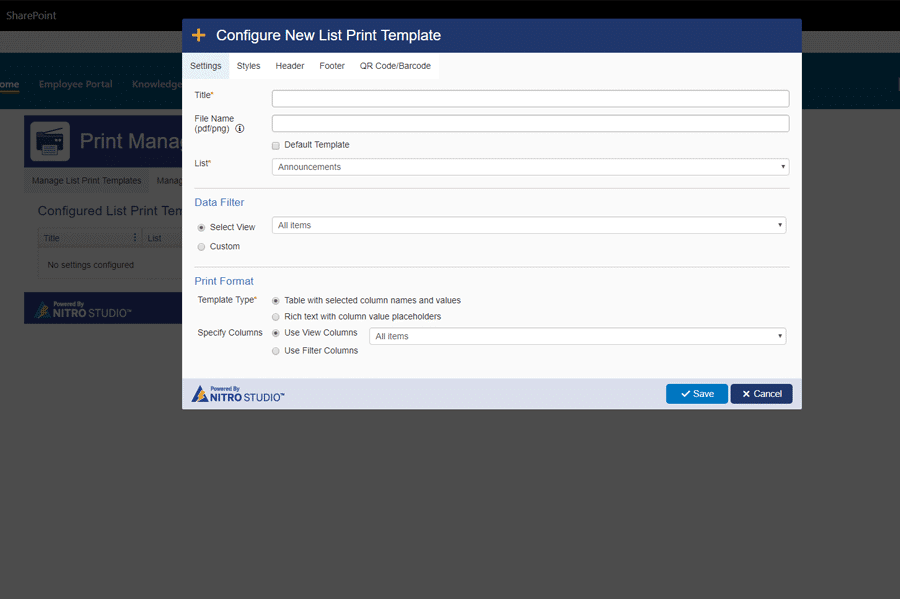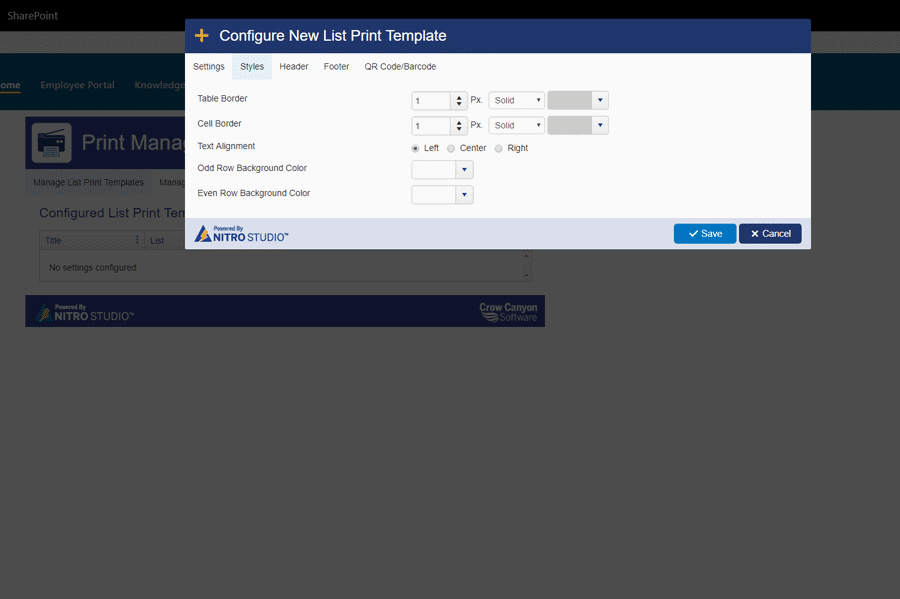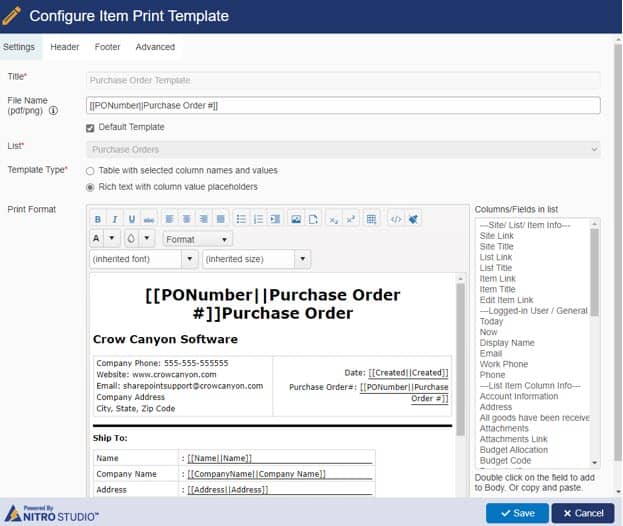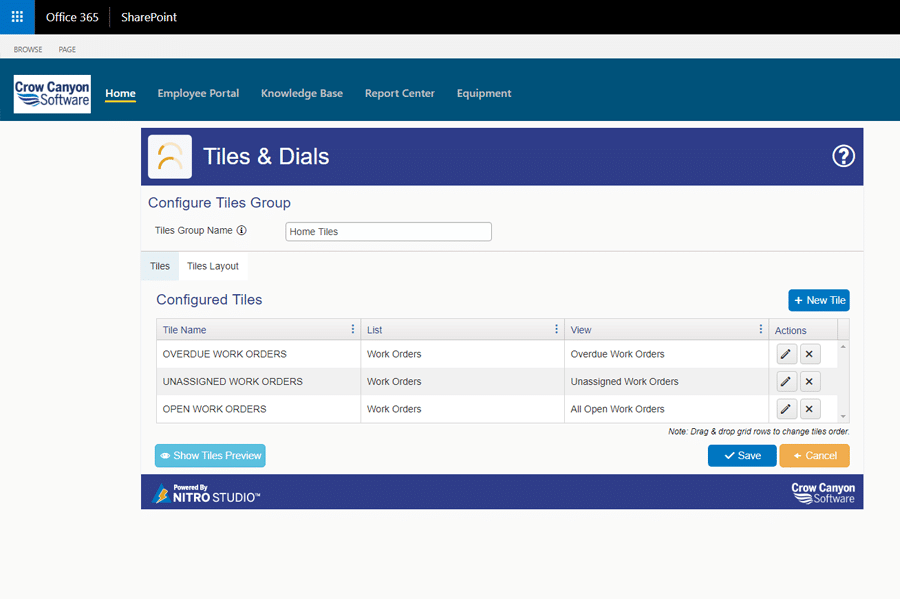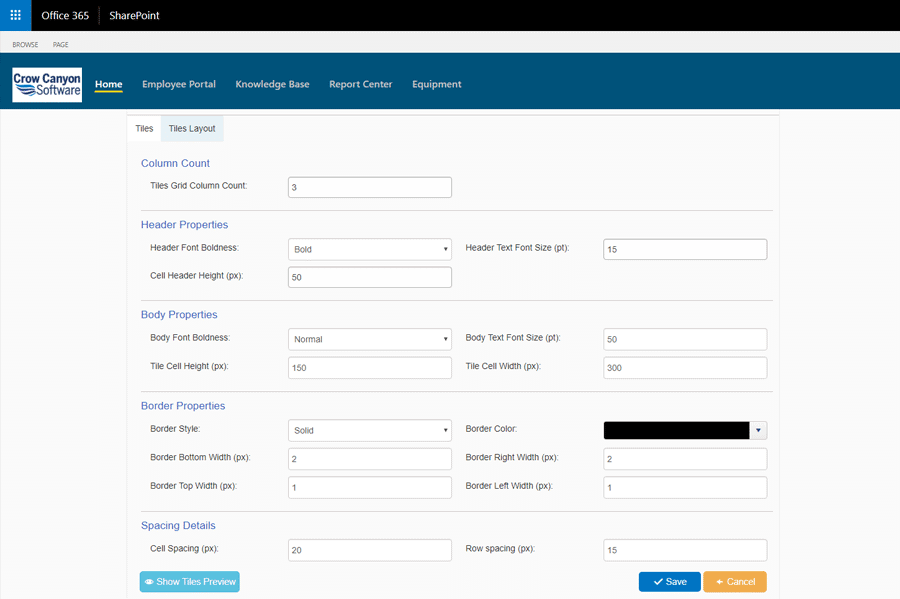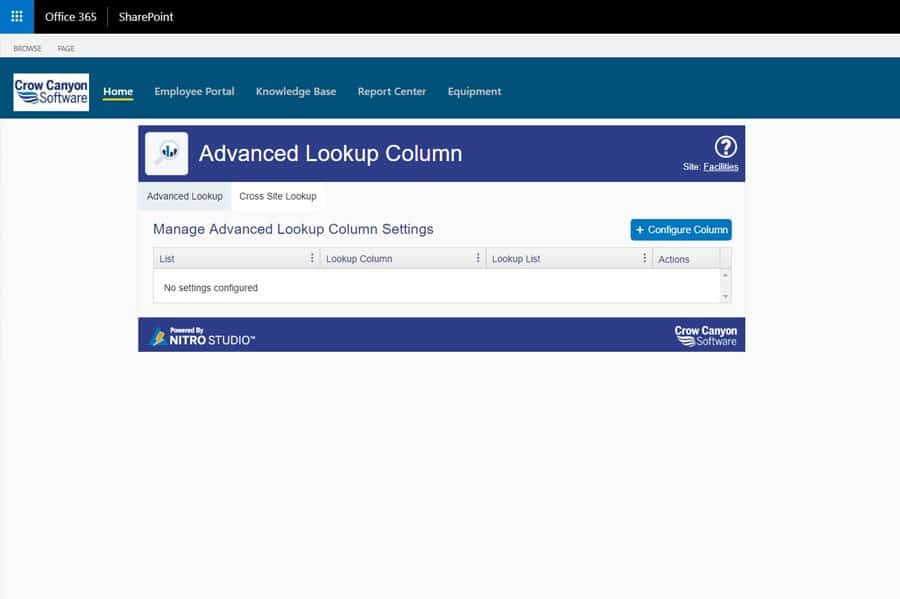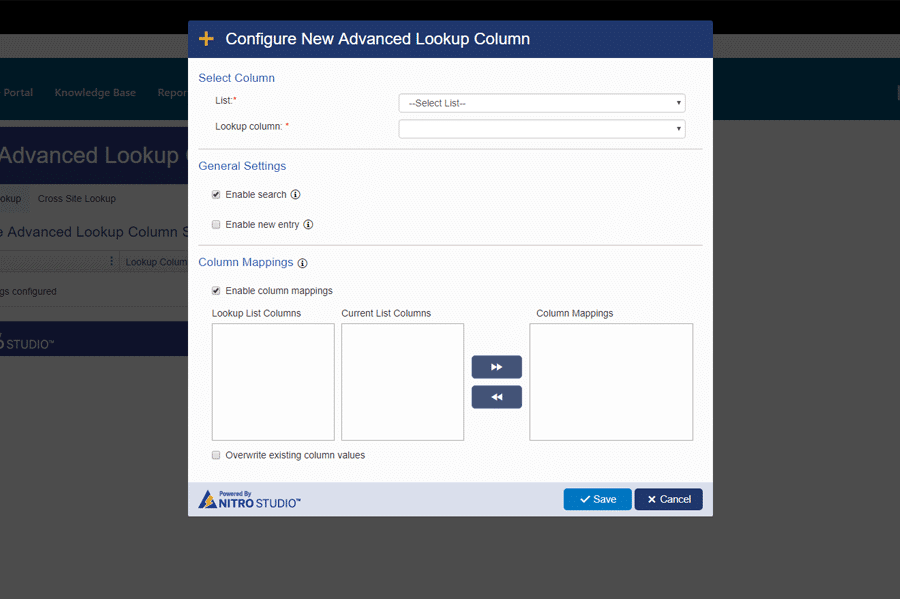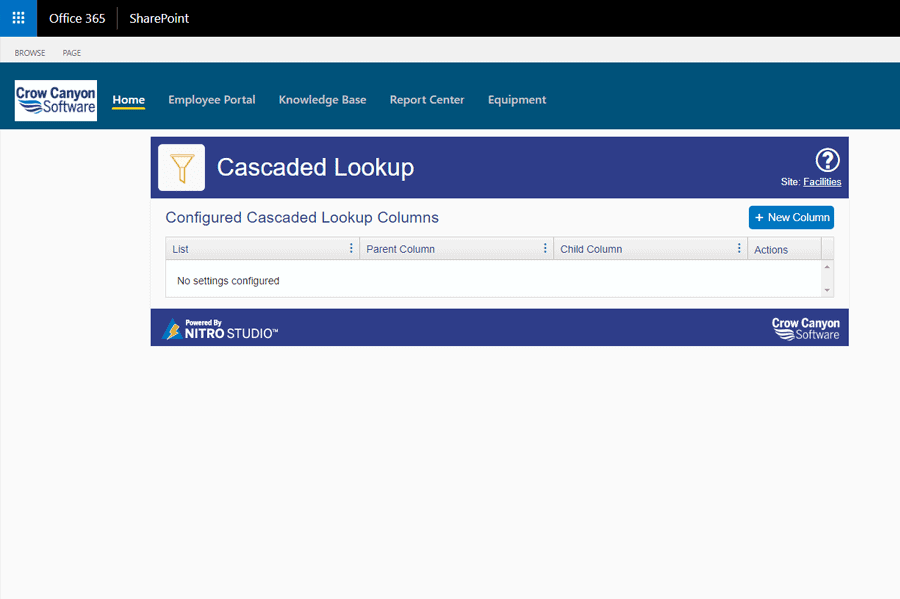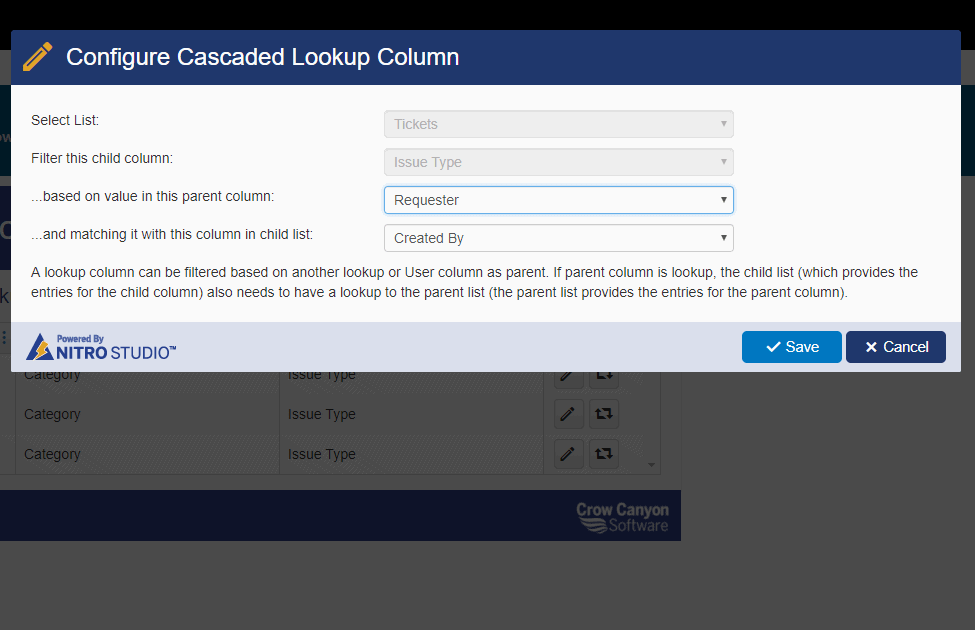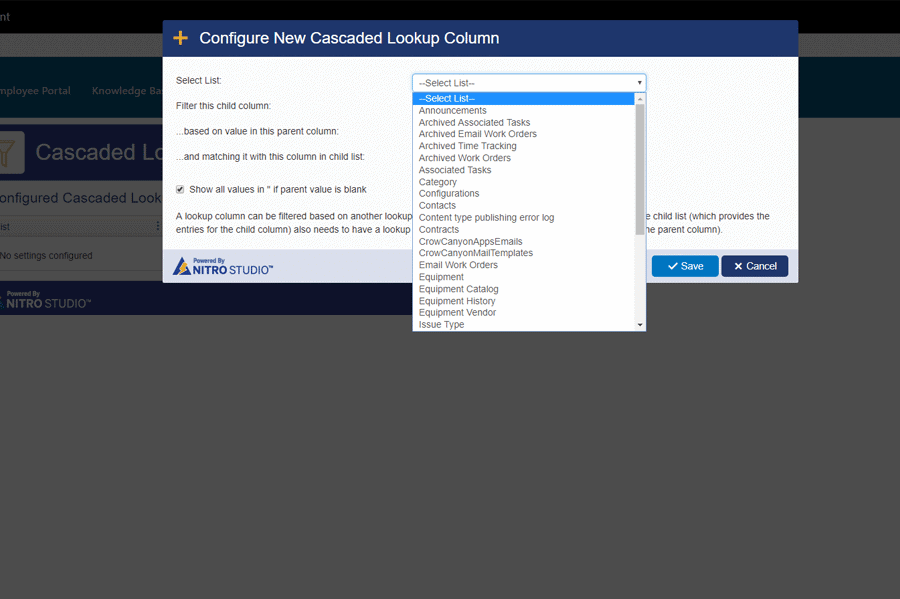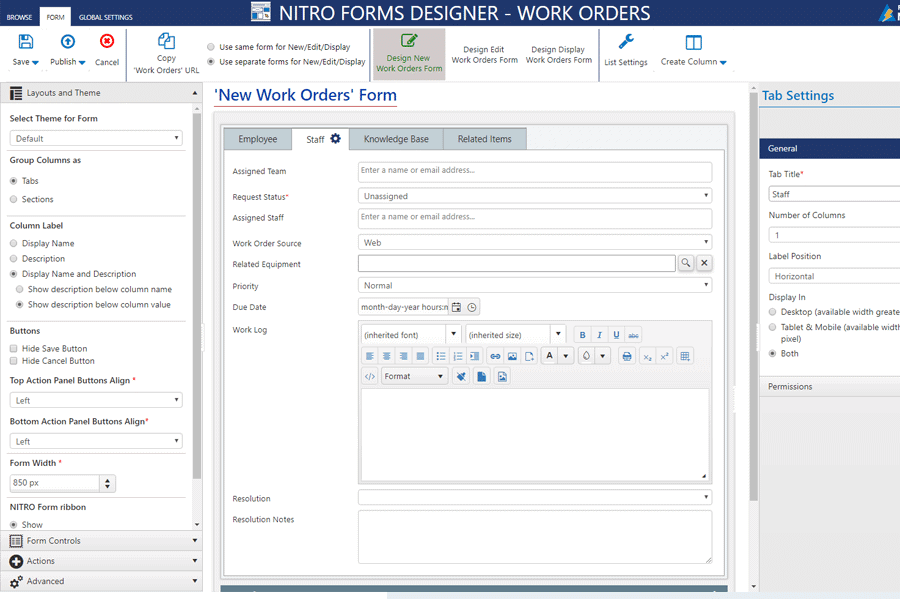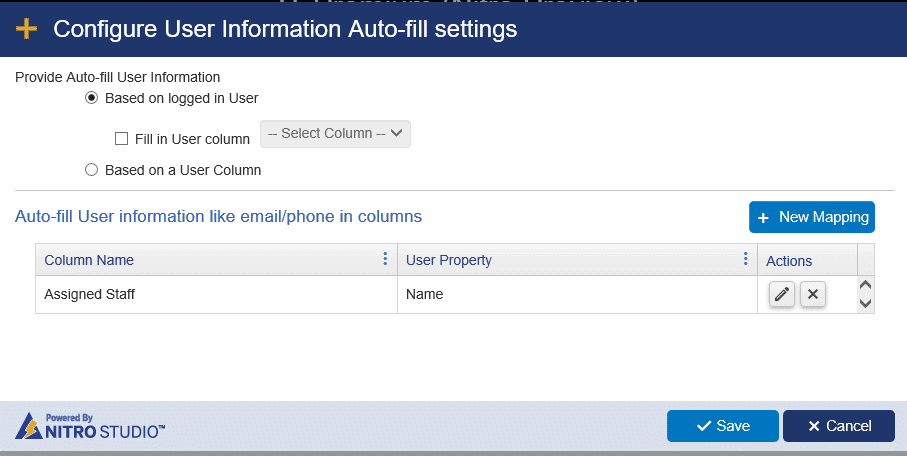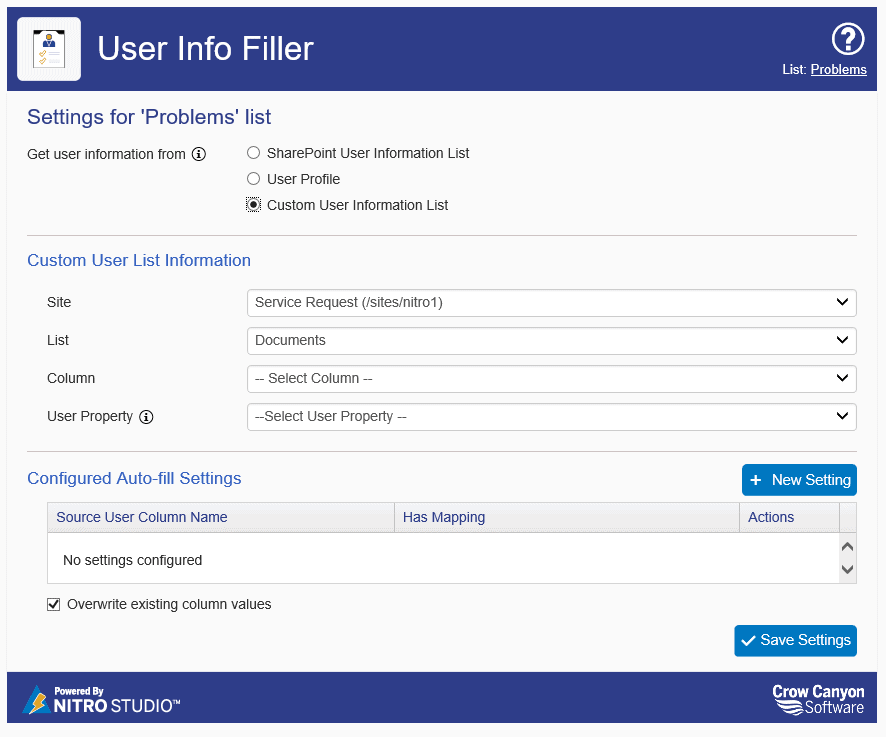Primary Components
Additional Business Process Automation Components
Advanced Approvals
Automate and streamline the approval process
Allows new items to be approved, denied or sent back via an automated email approval process. Approval notification emails are configured through templates and automatically sent based on the approval action. An item can have multiple levels of approvals.
FEATURES:
- Approval notification emails are configured through templates and automatically sent based on the approval action.
- Items can be approved, denied or sent back
- An item can have multiple levels of approvals
Branding
Customize look and feel of SharePoint sites
Customize the look and feel of your SharePoint sites and the Power Portal to mirror your company’s branding and aesthetic.
FEATURES:
- Provides users five different colored themes under ‘Crow Canyon Default Themes’
- Allows users to create custom themes and configure look and feel of quick launch
- Allows to apply/change SharePoint site ‘Logo’ directly from Branding App
- User can revert to default SharePoint theme at any time in a single click
- Crow Canyon Branding can resolve SharePoint spacing issues in web part pages (alignment of web parts in pages will be proper with CCS Branding)
- Look and feel of the SharePoint default forms and pages will be efficient
Custom Actions
Easily automate core business processes
Providing business process automation on demand. Custom Actions share many of the same data processing features as NITRO Workflows such as item creation and updates, sending emails, running scripts and web services. However, Custom Actions are triggered manually (rather than automatically as they are in NITRO Workflows) by pressing a button in the Display Form or List View, or by selecting the action from the Edit Control Block. Custom Actions can be run for a single item or multiple items.
FEATURES:
- Item-level actions – Create, Update or Copy Item(s) to another list
- Send emails, alerts, and updates
- Upload and generate documents
- Run scripts and web services
- Run Microsoft Flows with button on form
- Update multiple items in a single click
- Use conditions to add logic or restrict actions
- Enable action control through user permissions
- Display customized actions in Item ribbon
- Allows both auto-update and user manual input on an action
- Customize messages to show when action fails
Email Manager
Send emails from SharePoint list items and update email correspondence records
Crow Canyon Email Manager is an add-in for SharePoint and Office 365 that allows user to send outgoing emails from SharePoint lists. It updates the Email History log of an item, so that all correspondence is properly recorded and available.
FEATURES:
- Allows users to send mails from SharePoint lists.
- Allows users to create multiple Mail Templates.
- Store history of outgoing emails in any other list linking to parent list (Email Tickets)
- Update list Items upon sending outgoing emails by specifying Item actions
Email Sync
Connect a Microsoft Exchange or Office 365 mailbox with a SharePoint list and convert emails to list items
Email Sync creates a connection between an Exchange or Office 365 mailbox and a SharePoint list. Emails sent to the specified mailbox are converted to SharePoint list items. The emails can come from internal users or external customers. Another use is with a web form where users or customers enter information; the web form then sends an email to the mailbox with the form data, where it is converted to a SharePoint list item.
FEATURES:
- Emails sent to a designated Exchange server or Office 365 mailbox are converted to list items
- Multiple mailboxes can create items in the same SharePoint list
- Filters can be used to block emails, such as spam or from certain domains
- Convert emails from users or customers to tickets, requests, tasks, leads, etc.
- Allows precise mapping of email fields to columns in the SharePoint list
- Filters can be used to determine which emails are converted
ID Column
Create custom patterns for identifying SharePoint List items
ID Column creates a column where you can input a custom pattern for identifying SharePoint List items. For example, if you have a particular format when creating financial reports, you can use the ID Column to set that format such as: 04-12-2012 Purchasing Report.
FEATURES:
-
Allows for nearly any custom pattern for creating an ID for an item
-
Can set the pattern on the New form, Edit Form, or both.
-
Allows for using conditions to decide when to apply an ID pattern
- Allows for multiple ID patterns on the same list
- Restricts editing once the ID pattern is applied to the item
Linked Items
Displays a list of related items
Linked Items displays a list of related items directly on a parent item’s forms and view.
FEATURES:
- Creates a New item in child lists directly from parent list forms (Display Form and Edit Form) and Links it to parent list’s Form and view
- Allows to select a view to show of the child list in the parent list form. This is useful for filtering certain linked items from the view in the parent list
- Supports both Single Lookup and Multi Lookup Columns
- Supports custom lists, document libraries and picture libraries
List Formatting
Format columns & rows in a list view based on conditions in the data
The List Formatting component is an add-on for Microsoft Office 365 that allows users to format columns and rows in a list view based on conditions in the data.
FEATURES:
- Color a column or entire row based on conditions. Highlight list items that are high priority, overdue, not being worked on, and many other conditions
- Add icons to the column view when conditions are met. Highlight list items with checks, X’s, stars, arrows, and even smiley faces
- Show number and currency values as a progress bar. Give a quick visual into how far along a ticket is towards completion
List Roll-Up
Combine multiple lists into one view for easy access to data spread across SharePoint lists
List Rollup collects data from multiple SharePoint lists across Sites in the current Site Collection and shows them in a list view web part. The app can be used to rollup any SharePoint lists, allowing you to easily combine lists across Sites, with minimal SharePoint knowledge and no coding.
FEATURES:
- Aggregation of data across Sites
- Conditional formatting of columns
- Customize look and feel of web part
- Allows to view or update items directly from list rollup web part
- Collect, Filter and Sort data
- Add List rollup web part to Dashboard or web part page directly from app
- Create new items in rolled-up lists directly from web part
List Search
Put a search box on any page in your SharePoint application
List Search allows you to put a search box on any page in your SharePoint application. This search box can operate in Simple or Advanced mode. In Advanced mode, multiple conditions can be used to filter the search. The search box can be placed on any page in the SharePoint site and can be used to search one list or multiple lists.
FEATURES:
- Can be placed on any page in the SharePoint site
- Operates in Simple or Advanced mode
- Can have a dropdown of Lists to search
- Searches can be pre-filtered using List Views
- The color of the search box and results can be modified with the theme feature
- Items can be opened from the search results
List View
Create customized list views that can be added to any SharePoint page — Classic or Modern UI
List View allows you to create specific views that can be shown on dashboards, home pages, workspaces, or any other SharePoint page. The web part has many options for how the list items are shown and what actions are available to the users. The layout of the list of items can be adjusted, with options for grid size, coloring, number of items shown, pagination, etc. There is a preview feature as well as the ability to create or edit items. Advanced functionality can be added with custom JSON, if desired.
FEATURES:
- Add customizable list views to any SharePoint page
- Show multiple views of the same list in the same web part
- Show a preview of items in a preview pane
- Stylize the view by fixing row heights and adding alternate colors by row
- Add Export to Excel and List Print functionality to the list view
- Hide or Show Custom actions for the list
- Extend settings with custom JSON
Print Manager
Enhances the functionality of printing SharePoint lists and items
Print Manager enhances the functionality of printing SharePoint lists and items. It allows users to define multiple print templates with different styles and data and use them conveniently.
FEATURES:
- Create print templates for List Views (multiple items in item listing) and List Items (single item)
- Create any number of templates & customize with different styles
- Print different types of barcodes and QR codes
- Add of Headers and Footers to the print out
Print Multiple Items:
- Print items based on SharePoint view
- Columns to print can be selected based on the view or for the print template
- Print items based on complex and/or conditions specified in condition builder
Print Single Items:
- Print item with column specified in SharePoint view
- Print item with selected columns as specified in print template
Tiles & Dials
Visualize number and status of list items with tiles and arc graphs
The Tiles & Dials component allows visualizing counts of list items as Tiles using ‘Crow Canyon Tiles’ and as Arcs using ‘Crow Canyon Dials’.
FEATURES:
- Shows count of list items with different status on SharePoint pages.
- Allows adding any number of Tiles and Dials App parts in Wiki Page/Web part page.
- Configure each tile with a different view in a custom list, based on this configuration count of list items gets displayed in Tile.
- Configure each arc sector of Arc with a different view in a custom list, based on this configuration count of list items gets displayed in Arc.
Legacy Components
Advanced Lookup
Enhance standard SharePoint lookup columns
Advanced Lookup enhances standard SharePoint lookup columns with filtering, cross-site lookup, text search, and access to multiple columns on the look-up item. This is useful when you have a long list of values to scroll through. It also allows mapping of additional column values from the selected lookup list item, so that data values from the selected lookup list item are copied over to the main list item.
The Cross-Site Lookup component allows you to create a new column on an existing list that gets populated by a lookup value from another site. Once configured, these lookups appear in standard SharePoint forms.
FEATURES:
- Supports configuration on any standard single selection lookup columns and Crow Canyon Cascaded Lookup columns
- Copies column values from lookup list item to main list item
- Search list items in lookup list
- Populate a lookup value from a list in another site
Cascaded Lookup
Enhanced filtering based on previous lookups or columns
A lookup column can be filtered based on another lookup or user column as parent. If the parent column is lookup, the child list (which provides the entries for the child column) also needs to have a lookup to the parent list (which provides the entries for the parent column).
User Info Filler
Create a new user and input list information