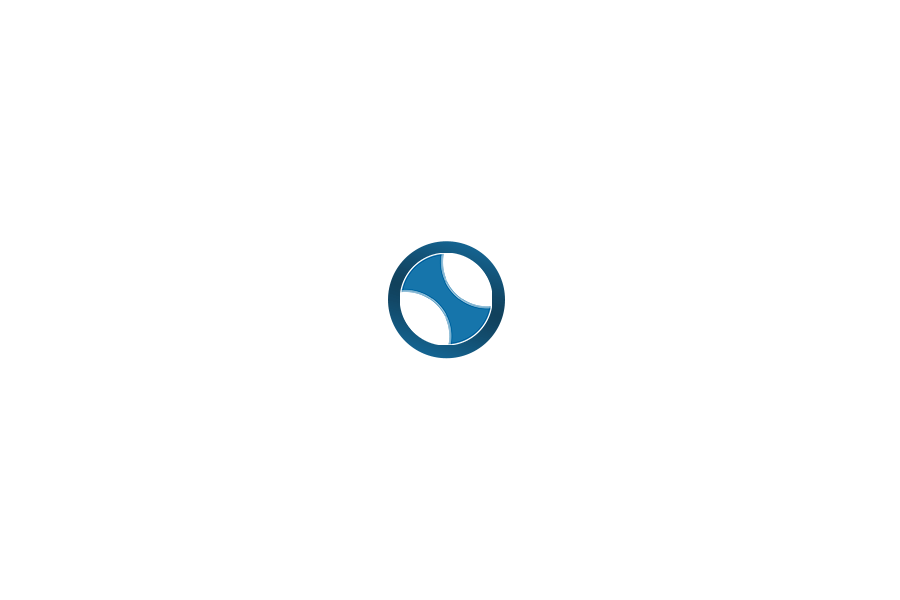Users get answers quickly and easily. Staff gets reduced workload.
A MS Teams bot can benefit organizations of all types with faster response times, reduced staff load, and 24×7 availability, resulting in substantial cost savings.
FAQ bots are particularly useful, being easy to implement at very low cost. All you need is an Azure subscription. You can get a bot up and running, with no coding, in less than an hour!
When we build FAQ bots, we generally use Microsoft’s QnA Maker and the Azure Bot Service. While there are some limitations with QnA Maker, it works quite well for FAQ bots. These bots don’t have a lot of branching or a need to maintain context. QnA Maker can more than handle the simple requirement of delivering fast and accurate answers to common questions.
(For more sophisticated bots, we use Microsoft’s Bot Framework to provide integration with other systems, context tracking, workflow management, telemetry, and other such features that are required in more complex situations.)
Creating a QnA Maker FAQ bot is simple and requires no coding. Here is the high-level view (see videos at end of this blog for more detailed guidance):
1) Sign in to QnAMaker.ai and go to “Create a Knowledge Base”. If you have not created a KB in QnA Maker previously, follow the wizard provided to create a “QnA Maker Service” in Azure. This provides a place to host the KB in your Azure subscription.
2) After creating the QnA Maker service in Azure, create a KB in QnA Maker. The KB can be populated by:
a. Manually entering question/answer pairs.
b. Linking to a URL that has an FAQ structure (QnA will import this and create question/answer pairs).
c. Adding a spreadsheet with questions in Column A and answers in Column B.
3) Once you create and publish the KB, QnA Maker takes you through the steps to create the bot service in Azure. This is just a matter of making choices in drop boxes, such as what subscription the bot service goes in and what data center to place it in.
4) With the bot in place in Azure, use the “Channels” option in the bot to activate it on Teams. (Note that the bot could run in other channels, such as Web and Slack.)
5) Once the bot’s Teams channel is in place, add the bot to Teams by going to Teams, choosing “Apps”, and opening the App Studio. Go to the Manifest Editor tab and fill in the information about your new bot. The bot can be made available for 1-on-1 chat, group chat, and/or in a Teams channel. This is set in the scope when creating the App Manifest.
Once that is done and the manifest is published, the bot is available to others in your Teams environment and they can start asking it questions. Hopefully they ask practical ones, not just “What is your favorite color?”
The bot can be used for just about any FAQ scenario. HR and IT Support are obvious examples, but it can be set up for other departments just as easily. It really just depends on what you put in the KB.
There is much information within QnA Maker and from Microsoft online on how to set this up. These two 30-minute videos will also help. Let us know if have questions or need assistance.
Crow Canyon FAQ Bot Video: https://youtu.be/R9Fgpz4e3Mk
MVP Mark Rackley on creating a QnA Maker bot (October 2018). The bot creation process is still essentially the same as presented in this video, though Microsoft has since made it easier and more automated since then. https://www.youtube.com/watch?v=3idG0Inxybw&t=4s